What is a WebRTC Leak?
Not Protected
Prevent WebRTC leaksWebRTC exposed IP addresses
Your browser is exposing IP addresses to sites that you visit.
IP Address
Type
Status
What is WebRTC?
WebRTC is a technology needed so that video chat and voice applications like Google Hangouts or Discord could work better and run faster on browsers.
WebRTC stands for Web Real-Time Communication. As the name suggests this technology allows for real-time communication between browsers without requiring an intermediate server (after the connection has been already established). The benefits of WebRTC include:.
- It reduces the lag time for video chat, audio chat, live streaming, and even large file sharing
- It's free for both personal and commercial use
- It utilizes technology that is constantly improving
- It's open-source software, as opposed to an extension or plugin
- It's available for mobile applications
- It's an excellent choice for group calling services and webinars
- It offers better sound quality as opposed to Flash with adjustable built-in microphone settings
What is a WebRTC Leak?
A WebRTC leak occurs when your real IP address is exposed during WebRTC communications, even when using a VPN. This happens because WebRTC requests can bypass VPN tunnels and reveal your actual network information.
Is a WebRTC Leak Inevitable?
By default, WebRTC is enabled in most browsers and will reveal your real IP address when making WebRTC requests. The technology is designed for direct communication, which requires knowing actual network addresses.
Who Needs to Worry About WebRTC Leaks?
VPN Users If you use a VPN for privacy but your browser leaks your real IP through WebRTC, your VPN protection is compromised.
Privacy-Conscious Users Anyone who values online anonymity should be concerned about WebRTC leaks exposing their true location and identity.
6 steps to confirm a WebRTC leak (with a VPN on and off)
To test whether your browser is leaking your IP address, use any online WebRTC leak checker (there is also one at the top of this page). If the WebRTC leak checker suggests that you have a leak, here are the 6 steps you can take to confirm whether or not that's 100% true.
- Disconnect from your VPN.
- Open a new page in a new window and look up your IP address by typing 'what's my IP' in your browser's search bar.
- Write down any and all public IP addresses you see.
- Close the page.
- Reconnect to your VPN and reopen the page.
- If you see any of the same public IP addresses once reconnected to your VPN, you have a leak. If not, your IP address is secure.
How to protect yourself from WebRTC leaks?
You can disable some of the functionality of WebRTC in your browser's settings. In the following sections, you'll see how to do it on Google Chrome, Safari, and Firefox.
How to disable WebRTC on Google Chrome?
It’s best to use an extension to disable WebRTC on Chrome because doing it manually can cause damage to the functionality of your browser. Here are a couple of extensions you could use:
- WebRTC Network Limiter is an official Google extension that tinkers with WebRTC settings to stop any IP leaks without completely blocking it. Since WebRTC Network Limiter doesn’t completely block WebRTC, the services that use WebRTC will still work on your browser.
- uBlock Origin isn’t dedicated to WebRTC alone, but it has a feature to disable it on your browser.
How to disable WebRTC on Safari?
Safari takes care of WebRTC leaks better than other browsers by blocking websites from accessing your camera and microphone by default. However, you can still disable it from the browser to be extra careful.
How to disable WebRTC on Safari?
Safari takes care of WebRTC leaks better than other browsers by blocking websites from accessing your camera and microphone by default. However, you can still disable it from the browser to be extra careful.
Note: Websites that use WebRTC for their services will not work!
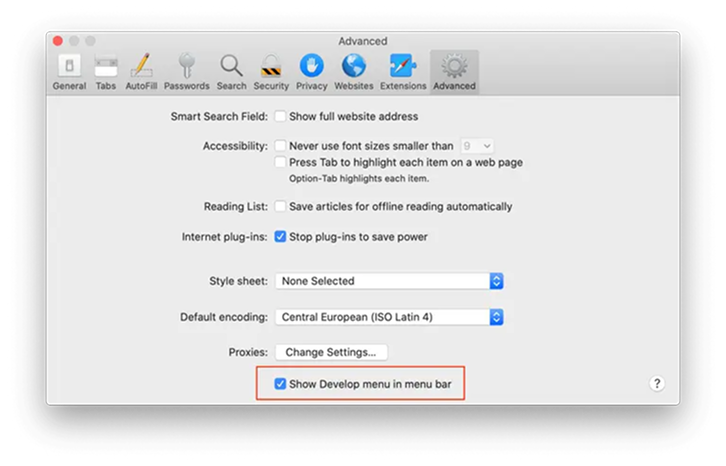
1. Open Safari and go to Safari > Preferences (or Settings) > Advanced
How to disable WebRTC on Firefox?
You can disable WebRTC in the browser settings by following these steps:
Note: Websites that use WebRTC for their services will not work!
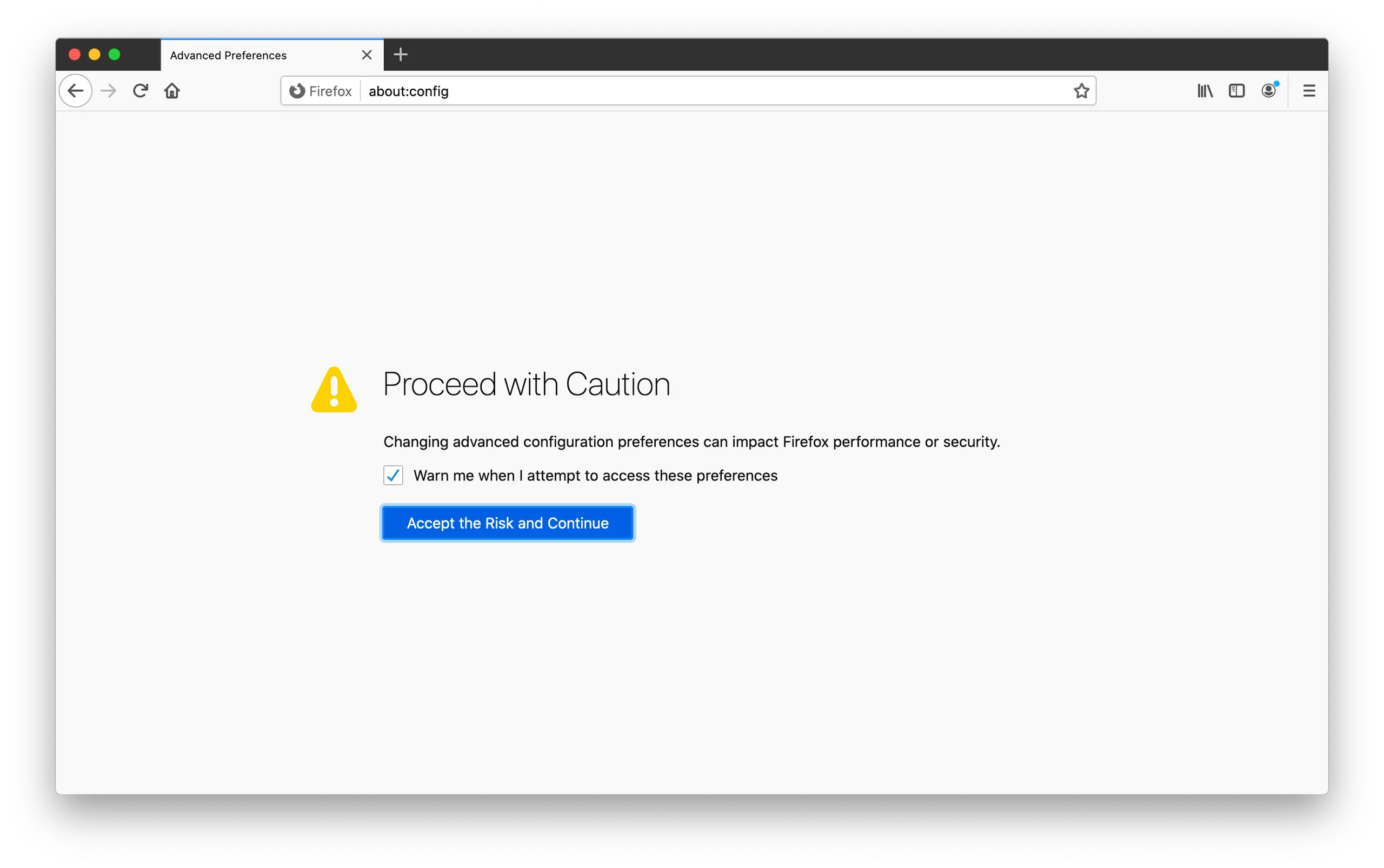
1. Type this in the URL bar and click Enter: about:config